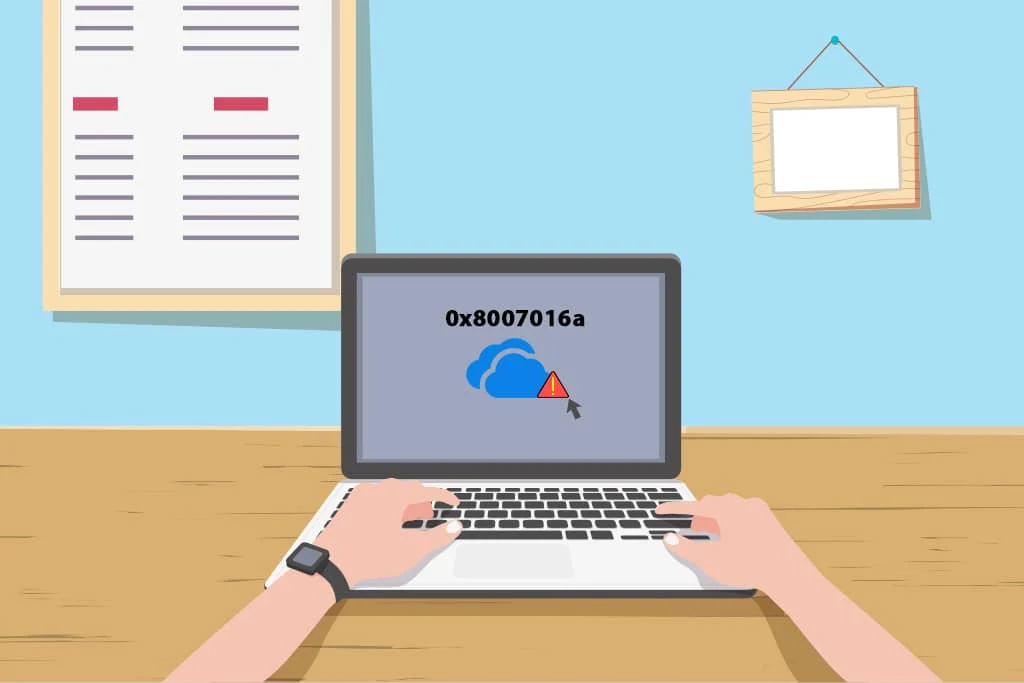OneDrive, Microsoft’s cloud storage platform, is a reliable service for syncing files across devices and ensuring your documents are accessible from anywhere. However, like any technology, it can encounter issues. One such issue is Error 0x8007016a, commonly accompanied by the message “The Cloud File Provider is not working.” This error can prevent users from accessing or syncing their OneDrive files, often due to issues with cloud file availability, system settings, or conflicts between updates and the OneDrive app.
If you’re encountering this frustrating error on Windows 10, don’t worry. Below are 10 effective ways to fix OneDrive Error 0x8007016a and get your cloud storage back on track.
1. Restart Your PC and Internet Connection
Before diving into complex solutions, begin with the simplest fix: restarting your PC. Sometimes, temporary system glitches can interrupt OneDrive’s file syncing process. A fresh reboot can often resolve minor issues with cloud services.
Additionally, check your internet connection. OneDrive depends on a stable connection to sync files with the cloud. If you’re facing connectivity issues, reset your router or switch to a different network.
2. Disable Files On-Demand Feature
The Files On-Demand feature in OneDrive allows you to access cloud files without downloading them to your device. However, this feature can sometimes cause Error 0x8007016a if files become inaccessible or corrupted.
How to disable Files On-Demand:
-
Right-click the OneDrive icon in the system tray and select Settings.
-
Navigate to the Settings tab.
-
Uncheck the box that says Save space and download files as you use them.
-
Click OK, then restart your system.
This ensures that all files are downloaded locally, reducing dependency on cloud fetch.
3. Unlink and Re-link OneDrive
Re-establishing the OneDrive link can fix broken synchronization paths and remove temporary file errors.
Steps:
-
Click the OneDrive icon and select Help & Settings > Settings.
-
Go to the Account tab and click Unlink this PC.
-
After unlinking, sign in again using your Microsoft credentials and set up OneDrive from scratch.
This will refresh the synchronization process and potentially fix error 0x8007016a.
4. Update Windows 10 and OneDrive
Running outdated software often leads to bugs and compatibility issues. Microsoft routinely releases patches that fix known OneDrive errors, including error code 0x8007016a.
To update Windows:
-
Press Windows + I to open Settings.
-
Click Update & Security > Windows Update.
-
Select Check for updates.
To update OneDrive:
-
Visit the official OneDrive download page.
-
Download and install the latest version.
5. Reset OneDrive App
If updating doesn’t work, consider resetting OneDrive. This process won’t delete your files but will refresh all settings and connections.
How to reset:
-
Press Windows + R to open the Run dialog.
-
Type the following and hit Enter:
-
If OneDrive doesn’t restart automatically, launch it manually from the Start menu.
This fix is particularly helpful if you suspect a corrupted cache or configuration.
6. Turn Off Battery Saver or Power Saving Mode
Battery Saver mode can restrict background activity, including OneDrive sync operations. If your laptop is in power-saving mode, it might hinder OneDrive’s ability to sync, resulting in error 0x8007016a.
Disable Battery Saver:
-
Go to Settings > System > Battery.
-
Turn off Battery saver status until next charge.
Also, plug in your device to ensure it’s not operating under any low-power restrictions.
7. Check File Permissions
Another common reason for error 0x8007016a is improper file permissions. If you do not have the required access to the file, OneDrive can’t sync or fetch it properly.
To fix:
-
Right-click the problematic file or folder.
-
Choose Properties > Security tab.
-
Ensure your user account has Full Control.
-
If not, click Edit, choose your account, and check the Full Control box.
Apply and save changes to test if the issue persists.
8. Disable Antivirus or Firewall Temporarily
Some third-party antivirus programs or aggressive firewalls can mistakenly block OneDrive’s cloud services, triggering sync issues like error 0x8007016a.
To test:
-
Temporarily disable your antivirus or firewall.
-
Check if OneDrive resumes normal operation.
Note: Always re-enable your protection after troubleshooting to avoid exposing your system to threats.
9. Delete and Re-sync Problematic Files
In some cases, the error occurs due to a specific file that is either corrupted or improperly synced. You can delete the affected file and let OneDrive resync a clean version.
Steps:
-
Locate the problematic file.
-
Move it to another folder or delete it.
-
Restart OneDrive or reboot your system.
-
Re-upload or sync the file from the original source.
10. Use Command Prompt to Fix Cloud Sync
Sometimes, deep system issues affecting OneDrive can only be resolved using Command Prompt.
Steps:
-
Open Command Prompt as Administrator.
-
Run the following commands:
-
This checks for and repairs corrupted system files.
-
-
Then, run:
These commands may take several minutes. Once done, reboot your system and launch OneDrive.
Conclusion
Error 0x8007016a can interrupt your workflow and hinder your ability to manage files across devices. However, with the right approach and step-by-step troubleshooting, it’s entirely possible to resolve this issue. From simple restarts and permission checks to more advanced methods like system file repair, each solution targets a different potential cause.
If all else fails, consider contacting Microsoft Support or backing up your data and reinstalling OneDrive completely. As cloud services continue to evolve, keeping your apps and systems up-to-date remains the best prevention against such errors.
Short FAQs
Q1: What causes OneDrive error 0x8007016a?
A: This error often results from sync issues, outdated OneDrive versions, corrupted cache, or conflicts with Files On-Demand.
Q2: Is it safe to reset OneDrive?
A: Yes, resetting does not delete your files. It simply clears cache and settings, allowing OneDrive to reconnect and resync.
Q3: Can antivirus programs cause this error?
A: Yes, certain antivirus or firewall settings may interfere with OneDrive’s cloud services and trigger sync errors.
Q4: Should I turn off Files On-Demand permanently?
A: Not necessarily, but if you frequently encounter this error, disabling it may improve reliability.
Q5: What if none of the fixes work?
A: Contact Microsoft Support, back up your data, and try reinstalling OneDrive as a last resort.